Step By Step Custom Type Design In Adobe Illustrator
Adobe Illustrator is an amazing and super versatile tool for us as printers and designers. It can also be terrifying and really fucking hard to get a grasp of as a beginner. Where do I start? What does this button do? Holy shit I just ruined this piece of art, how do I fix it? I still remember this feeling and it’s real fresh in my mind, as I’ve only been working with it for about 2 years. I’ve dedicated a ton of time to learning the ins and outs of it and progressing as fast as possible, because thats my job and I have to be at a certain level. But what if you don’t have the time to dedicate to it like I have?
Well it seems that we all have a lot more time on our hands these days during the Coronavirus pandemic, everyone is sitting inside and isolating as the should be (I hope). So why not use this time to learn something new or advance our skillset? I figured now would be a solid time to drop an Adobe Illustrator tutorial for you guys to take on. This thing is geared towards the beginner to novice user and I tried my best to explain every step of the process and why I was doing it, to hopefully have you guys leaving with a better knowledge of Illustrator and the design style we take on.
And to help you guys a little bit more, we have a link for 2 free months of Skillshare. Skillshare was instrumental in my path to learning Illustrator and how to design, it was what got me though those difficult beginning stages. I’m still on there every week picking up new tricks and honing my skills so that one day I can get on the level of some of the people I look up to in the industry. Grab your free trial of Skillshare here: